Today I'd like to talk about a problem that sooner or later arises for any foreigner in Czech Republic, namely - problems with keyboard layout.

Most students brought laptops with them. Of course, they already had both Cyrillic and international Latin layouts. But in Czech language special symbols are very often used, which we don't have. In this note I'll tell you how to deal with this.
So, let's set ourselves a task:
We need to make it so that we have the ability to write correctly in Czech, while not having Czech letters on the keyboard. The process should be as fast and convenient as possible.
For me it was also important to keep the already familiar English language, and, of course, Russian, because I search in it and write myself.
By the way, the method I describe below will suit solving many tasks - for example, when I was studying Spanish at university, I needed approximately the same thing.
If you're not confident in your abilities, go straight to step #7!
1. We study theory. Czech keyboard
First, we need to know what exactly Czech writing differs from others, namely, from the English we're used to.
You can read about the Czech alphabet on Wikipedia. In two words, in Czech Republic - diacritic writing. Quite simply - soft and sibilant consonants are marked with háček (ˇ) above the letter, and vowel length is marked with čárka (ˊ) or a circle (°, only above u) above the letter.
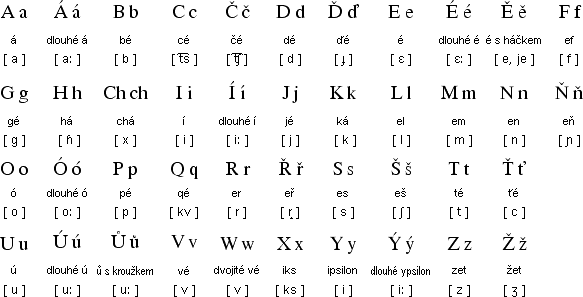
Another strange feature of the Czech keyboard layout is that letters z and y swapped places. This is very distracting for those who are already used to the standard layout and type blindly.
2. We think through the plan of our layout
Here you need to decide how it will be convenient to write specifically for you. There are no convenient universal options. Essentially, there are two ways:
1) make each letter separately
2) make the symbols čárka, háček and circle and press them when you need to write a separate letter.
The first way is good because we perform fewer monotonous movements on the keyboard. On the other hand, you need to remember the location of each letter, and in general, such a quantity is very difficult to place.
The second way saves the number of buttons, but slightly slows down writing.
You can choose any of them, but I'll tell exactly about the second - I choose it because of its simplicity.
3. We choose buttons instead of which there will be symbols we need
So, we need to think about which symbols we use least often. Each person has different ones, but I'll suggest my option.
Essentially, we need only 3 buttons. I very rarely use square brackets (on Russian letters Х and Ъ), and also tilde (on Russian letter Ё, in the upper left corner)
We'll soon replace exactly these.
4. We prepare for changes
So, we already have a plan in our head, let's implement it.
To configure the keyboard layout we'll need the program Microsoft Keyboard Layout Creator. Download, install, open. So far everything is very simple.
To start working, we need to open the layout that we'll take as a model. As we've already decided, this will be the regular English layout. For this click File -> Load existing keyboard... -> and in the list choose "United States".
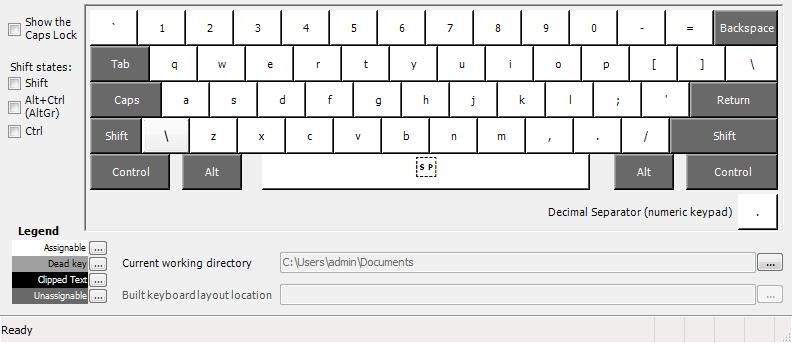
Before us should be something like that. The next step will be the most difficult and long, let's be patient :)
5. Editing buttons
So, suppose we need to change the "square bracket" button. We find the symbol we need (our 2 stand right after the letter "p").
First (this is important!), click on the symbol with the right mouse button and check the box near "Set as dead key".
"Dead key" - a key that allows changing the appearance of the symbol following it. I.e., to write the letter "č", you'll first need to press the "ˇ" button, and then "c". In general, we need this.
Now click on the symbol with the left mouse button.
Before us appears such a window. Enter the name of our new symbol (for example, háček) and click on the "all" button.

Before us appears such a picture. Check that what's highlighted in yellow is approximately similar to what I have. Click on the ellipsis (...) on the right.
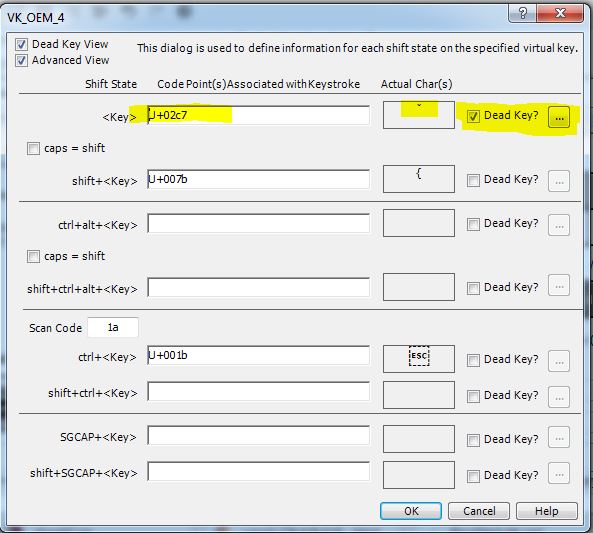
Here the most interesting begins:
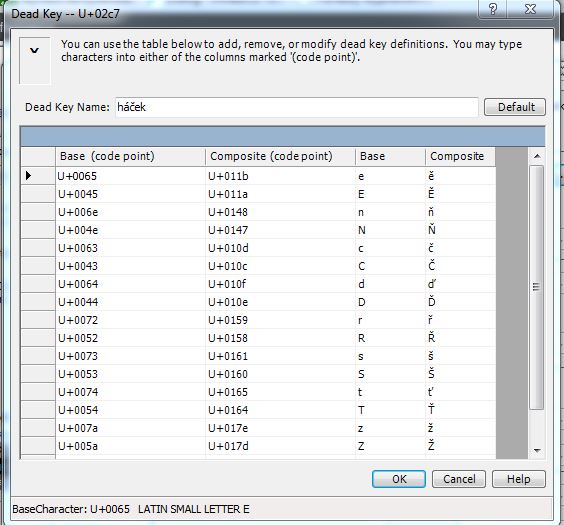
Before us is an empty table, we need to fill it. In the first column we need to indicate BY CODE the letter WITHOUT special symbol. In the second column we need to indicate THE CODE of the letter that should turn out.
Where to get these codes? You can take from the picture from me.
But it's more correct to do it like this:
Open Start -> all programs -> accessories -> system tools -> character map or write "Character Map" in Start.
Find the letter we need, click. At the very bottom will be its code.
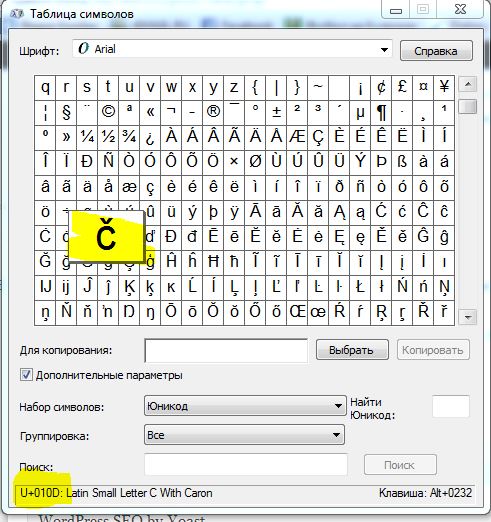
This is exactly what needs to be entered in the table.
Enter all the symbols we'll need, click "OK".
Repeat all necessary actions, now for čárka:
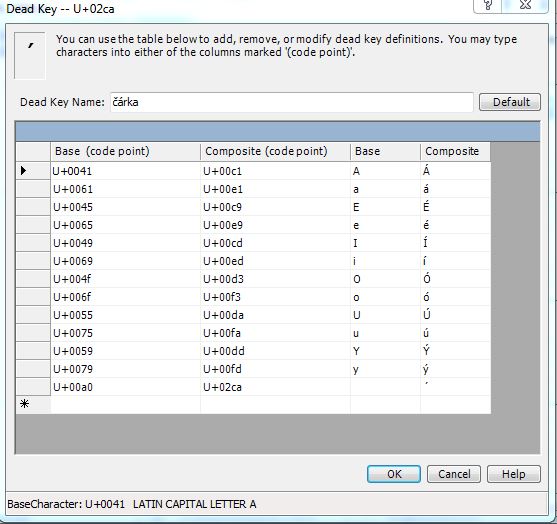
And circle (I remind, I made it instead of tilde, in place of Russian letter Ё):

At the output we get approximately this:
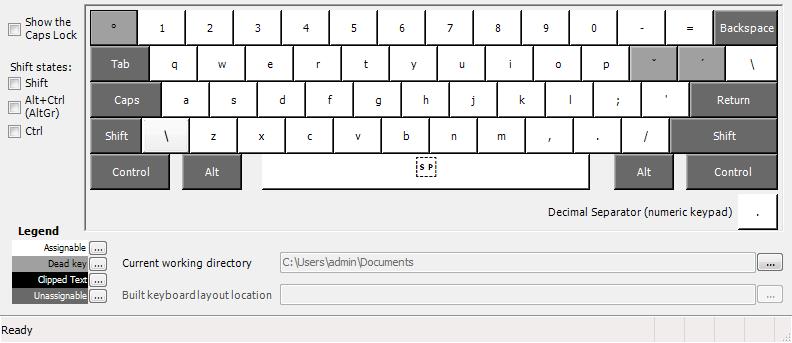
The scariest step is behind us, let's move to the end.
6. Saving the layout
If everything suits you, save the layout. First, File -> Save Source File As...: save the project, so we can edit it later. You never know, what other idea will come.
Then, click Project -> Build DLL and Setup package
At the output we get approximately this:
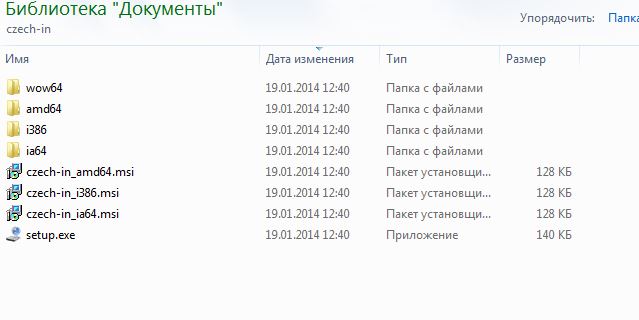
7. Installation, testing
Those who were too lazy to read can download the ready layout here. Unpack, and read further.
Run "Setup.exe". Installation goes very quickly.
Then go to control panel, open language and regional standards.
Then at the top choose "Languages and keyboards", click "Change keyboards".
Click "add", look for our keyboard in the list.

If you used mine, it's located in Czech, and is called like this.
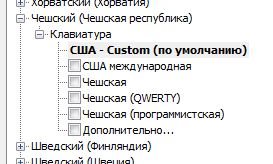
Well, our layout is ready to use.
For convenience, you can delete the previous English layout, because they're practically identical. There should be only two left - standard Cyrillic and modified English.
For example, we need to write the word "Český". For this we type symbols in this sequence: ˇCeskˊy.
You can go and find out your typing speed in Czech. From the first times I got about 150 characters per minute, quite slow, in Russian I got about 400. But this is all a matter of habit, for the first times the result is not bad :)